|

September 14, 2018
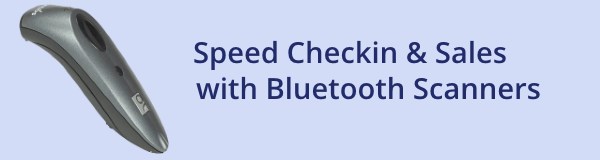
Using a supported Bluetooth scanner with the Sales Station app for iOS offers new ways to check in participants, ticket holders and members; collect outstanding payments; add products to a purchase; and apply member discounts. The following table explains the different ways that you can use a scanner to streamline in-person transactions.
|
When you scan the code on a:
|
Sales Station will:
|
|
Receipt of any kind
|
Display the complete order. From there, you can perform any action available for the kinds of items in the order.
|
|
Registration or reservation
|
If no money is due, the person is checked in.
If money is due, the order is displayed so you can collect.
|
|
Admission ticket
|
If no money is due, the person is checked in.
If money is due, the order is displayed so you can collect.
|
|
Membership card
|
Display information about the membership and allow you to check the member(s) in, look up membership details and apply member discounts to other items in the purchase.
|
|
Product (UPC code)
|
Add the product to the purchase.
|
For more information about the Sales Station app for iOS and supported scanners, contact us at support@doubleknot.com.
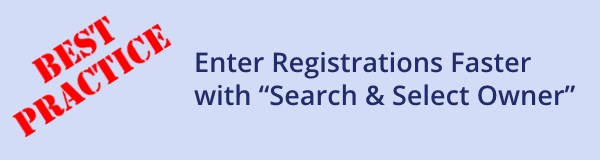
Sometimes, you might need to enter registration information on behalf of a constituent who already has a profile in your system.
Instead of entering all of their information from scratch, you can look up the member profile and assign the person as the registration owner.
When you search for and select a registration owner, all of that person’s information —name, email address, etc.—will automatically be available for you to use during the registration. And, the “Add Someone I’ve Signed Up Before” link will display a list of people associated with their account so you can easily add them to the registration, too.
When a logged-on administrator begins a registration or reservation, the Search and Select Owner page is automatically displayed. (For programs using Group Signup, the Select Group page is displayed instead.)
To search for and select the registration owner, follow these steps on the Search and Select Owner page:
- In the fields, enter identifying information about the registration owner.
- Click Search. A list of member profiles matching the criteria will be displayed.
- Choose one of the following:
- If the registration owner’s profile is in the list, click Select and continue the registration.
- If the registration owner’s profile is not displayed, enter different criteria or click New Owner to begin the registration process and create a new registration owner.
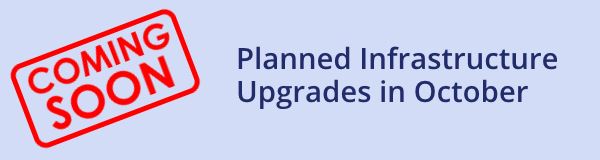
Doubleknot is planning a number of infrastructure upgrades and enhancements that will take place in early October. These changes are designed to meet our growing demand and provide greater system availability for our customers and their constituents. The upgrades will be scheduled during off hours to minimize disruption. During this time, Doubleknot services may be periodically unavailable. We will publish the date and time of the upgrade as soon as plans are finalized.
|